How to use RuneTiera's Expedition Tracker
Installation
- Install the RuneTiera Expedition Tracker extension.
- Launch Legends of Runeterra, and go to Settings.
- Set your Third Party Endpoints to 21337.
-
[IMPORTANT] Uncheck and check the box, then hit "Done".
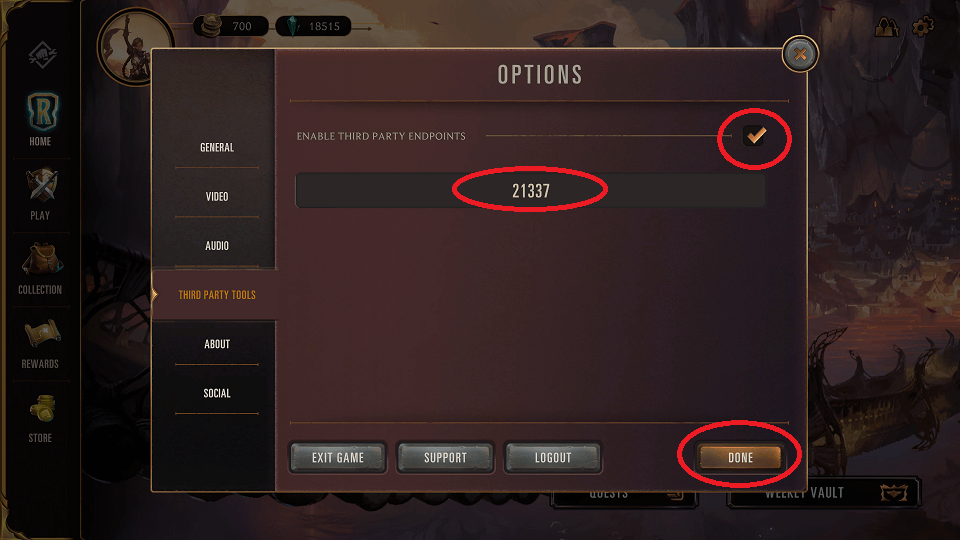
Usage
- Log in at http://runetiera.com/draft-viewer
- Launch Legends of Runeterra and start or continue an Expedition.
- In the Expedition Tracker, click "Record your run..." to record your progress (checks every 15s).
- Click "Share!" to generate a link to share your run!
Troubleshooting
-
Go to
http://127.0.0.1:21337/expeditions-state
and copy the text.
(If there's no text, you need to repeat installation step 4 -- uncheck and recheck the box.) - Email me at akrolsmir@gmail.com for assistance!
My last game wasn't recorded!
Yeah... sorry about that. It's a known issue based on the Runeterra game client.For now, please leave your game on the "Trial Complete!" screen for 15 seconds or so, without clicking "Continue":

Once the Expedition Tracker has recorded your last game result, feel free to click "Continue".
Data Usage & Privacy
The Chrome extension gets access to your Runeterra game logs.When you log in, we store your name and email, as well as your game logs.
And that's it! Nothing else is stored in our servers.
Terms of Use
You can find our full list of terms here.It's kinda dense; sorry. If you have any questions feel free to just email me instead!